Action Items Phone Message
If you have taken a phone call associated with the current item, you may keep a record of this using the Phone Message option in Action Items.
- Open the relevant item on screen, either from the incumbent file or from the employee file.
- While editing the item, select the Action Item tab to view existing actions. Click the Add New drop-down and then select the Phone Message item.
- In the pop-up window complete the following information as required:
| Field | Explanation |
| Subject | Enter a subject to identify the phone message in lists and reports. |
| Call Date | Select the date and time this phone call occurred. |
| Priority | Select from low, normal or high. |
| Message Body | In main blank section of the message window, type in the details. |
| Categories | If relevant, select a category for the phone message. |
The Actions Toolbar - Phone Messages
Click on the buttons within the toolbar to perform functions once the phone message has been entered:
| Button | Explanation |

|
This will save and apply the changes throughout the system. |
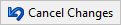
|
This will cancel the last set of changes made to the task and revert it back to the previously saved version. |
